Redirect *.pages.dev to a custom domain
Background
Learn how to use Bulk Redirects to redirect your *.pages.dev subdomain to your custom domain (example.com). You may want to do this to ensure that your site’s content is served only on the custom domain, and not the *.pages.dev site automatically generated on your first Pages deployment.
Set up
To set up a redirect to a custom domain:
- Log in to the Cloudflare dashboard, and select your account.
- Select Workers & Pages and select your Pages application.
- Go to Custom domains and make sure that your custom domain is listed. If it is not, add it by clicking Set up a custom domain.
- Go to Account Home > Bulk Redirects.
- Select Create a new Bulk Redirects list > Create new list.
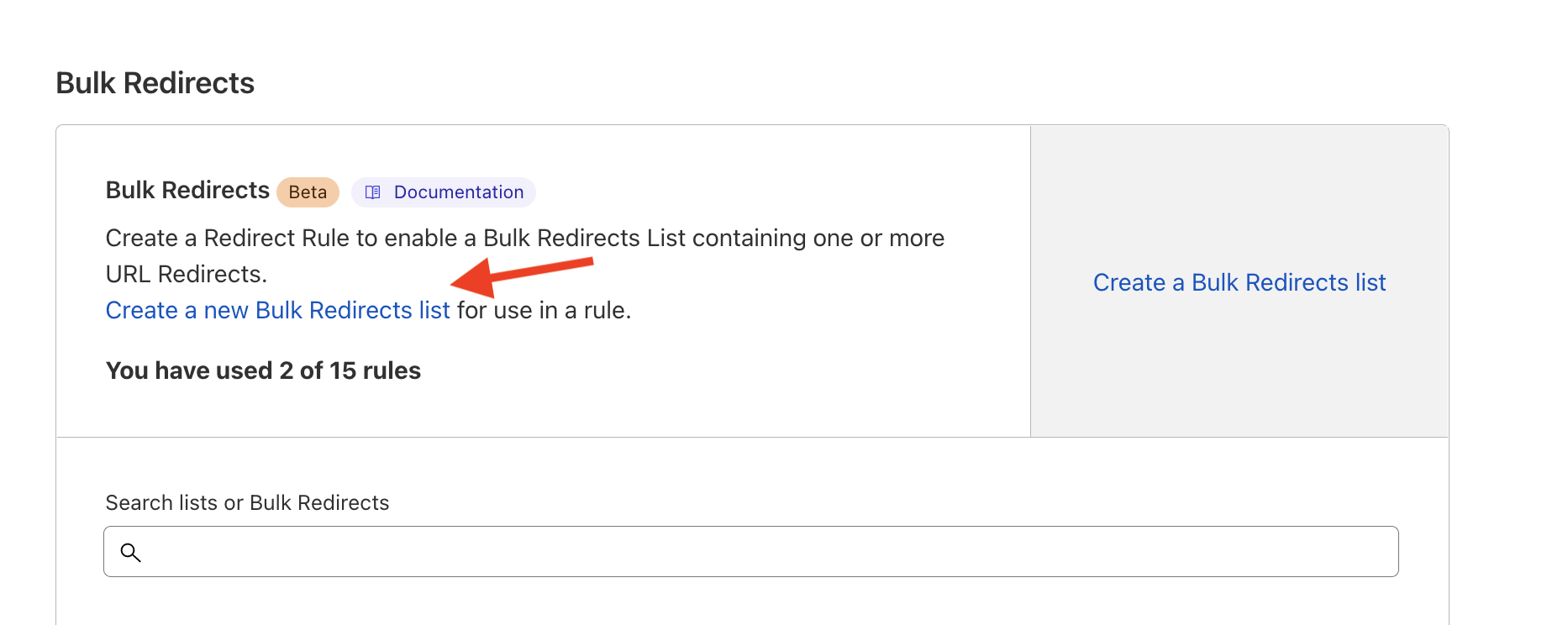
In the content type, select Redirect.
Add your application’s
*.pages.devsubdomain as your source URL.Add your target custom domain URL. Note that you must include
https://before the apex domain.Select Edit parameters and select Preserve query string, Subpath matching and Preserve path suffix.
Optional: Tick the Include subdomains box. This will automatically redirect all of the preview URLs to your custom domain.Select Add to list.
Go to Bulk Redirects > Create Bulk Redirects > select your list > Save and Deploy.
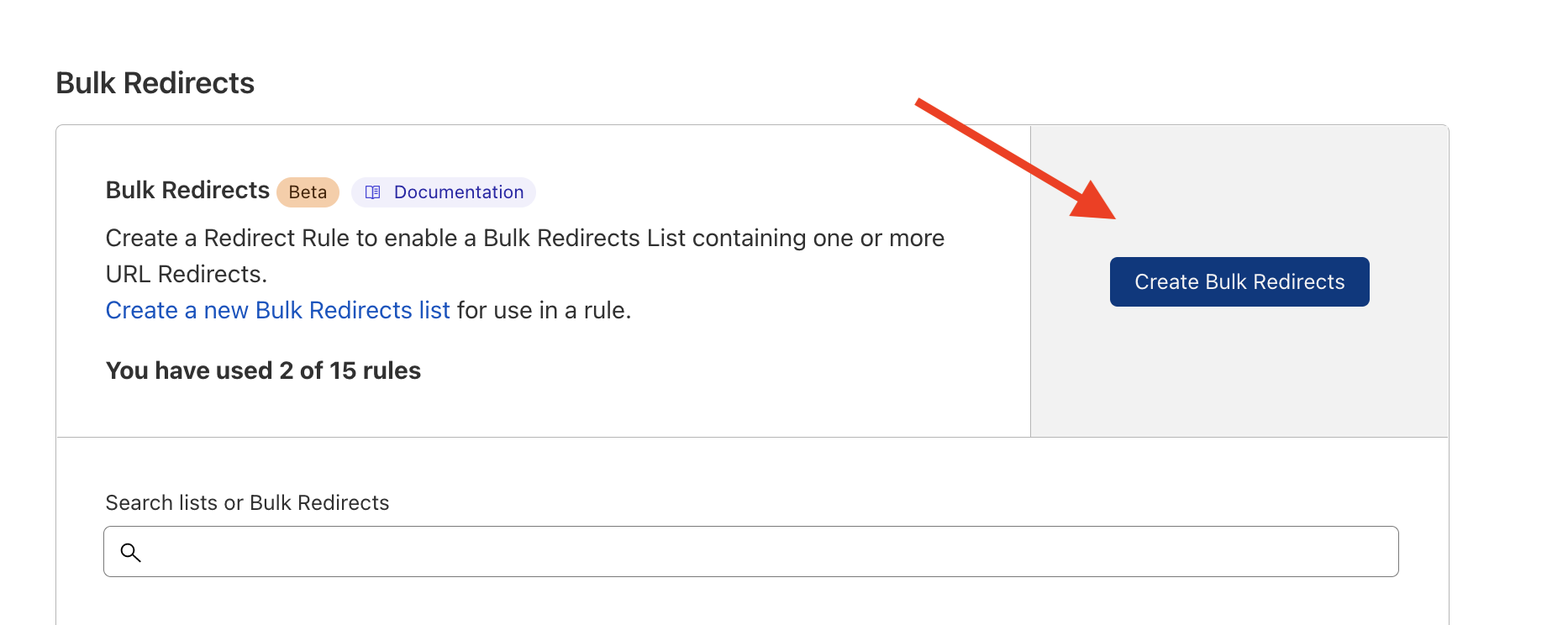
To test that your redirect worked, go to your *.pages.dev domain and double-click the URL as if to copy it. If the URL is now set to your custom domain, then the rule has propagated.